Ultimate Buyer’s Guide for Computer Shopping
Table of Contents
Welcome to the ULTIMATE Buyer’s Guide for Computer Shopping. I’ve taken 20+ years of my own computer repair and consultation expertise and created a buyer’s guide for the masses. I’ve personally fixed over 10,000 computers in my lifetime, and my company has used the procedures I’ve developed to fix another 11,000 on top of that. In this article, I’ll be talking about the key things to look for when buying a computer. I’ll be separating the information into four categories to help you figure out which category your computing needs fall into, so you can figure out what you need out of your next computer.
I’ll discuss what to look for when shopping for a new computer, what to avoid, and why some things are more important than others. I’ll also provide some tips for ALL computer buyers at the end of the article. And if you need a laptop, some specific tips for you, as well after that.
A Good Computer Will Last More Than Three Years
I’m of the mind that a little extra spent up front will equate to a much longer enjoyment of a computer. The reason for this is because while a computer may do what you need it to do TODAY, in two or three years, it may feel like it’s time to replace it again. This isn’t always the case. If you buy the right computer for what you do, your needs don’t change, and the computer is maintained, a good computer can last you four to six, even TEN years these days (if the security measures and operating environment allows for it)! The mentality of “it’s slow, so I have to replace it” is only true if you don’t follow these guidelines.

Windows XP Login Screen on an older computer
Some computer technicians will say “well you’ve had it for two years, it’s time to wipe it out and start over from scratch” ALSO INCORRECT. Any “computer technician” that tells you this, run away from them. They’re old school and they don’t know what they’re talking about. They believe that the more data that exists on your drive, the slower the computer will be, which is INCORRECT. Seriously, we’ve had clients with computers humming along like they were brand new for SIX CONSECUTIVE YEARS. You just need to know HOW, and we’re going to tell you.
Side note, when I started writing this article, I made a mistake. I started writing about how to buy a good computer and then my ADHD brain wrote 2600 words on how to BUILD a good computer. I saved that as a draft, and it’ll be the next article. I’m only 25% done with it, so hopefully this article will be shorter.
The Introductory Computer Buying Assessment
So, who are you and what do you do with your computer? In our repair shop, people generally fit into one of four categories when they’re shopping for a computer. People have a need for a:
- Basic computer – checking email, paying bills, surfing the internet, connecting on social media, and watching video streaming platforms like YouTube and Netflix.
- Office work computer – the computer has a myriad of programs installed, and is in use around 6-10 hours a day, and is an essential part of a person’s life. Without it, they can’t do their job. This includes both in-office and work-from-home people.
- Production / Specialty computer – computers with a specific task in mind, like CAD, Vinyl cutting, static media content creation (pictures, websites), audio production, and programming
- Gaming computer – computers for gamers, video editors, and specialty applications like microclimate weather modeling or 3D medical imaging, and other niche computing needs requiring a separate graphics card. People in this category usually know they’re in this category already.
The categories above are clickable if you’d like to jump right into the category that applies to you!

Three ultra small form-factor Lenovo desktops, three small form factor Dell desktops
When people understand the category their computing needs fall into, it makes it much easier to educate them on what’s important for their category, so their money goes toward the best components for their needs without wasting funds on things that don’t matter to them. If you’re needing a laptop, stick around, because at the end of the article, you can combine your newfound computer education with my “how to pick a laptop” guidelines to ensure you get a laptop that suits you.
How to Buy a Good Basic Computer
Basic computers are your run-of-the-mill “off the shelf” systems you can buy for anywhere between $300 and $700 at most retail stores, like Best Buy and Staples. They’re usually generic looking, and what most people would think of if you said “computer”. A basic rectangular box, no flashy lights, basic color scheme. So, how do you decide which one to buy when they all look relatively similar and they all ultimately “do what you need”?

A bunch of cardboard in the shape of a computer. What parts make a good computer?
Here’s what you should shop for when shopping for basic computers:
- CPU: Intel i5 or AMD Ryzen 5
- RAM: 16GB RAM (or more!)
- Storage: 500GB SSD (or more!)
That’s it. Those are the three components that matter most to you, and here’s why I selected them for the “basic computer” category.
Why these components matter
- Intel i5 / AMD Ryzen 5 CPU – This CPU was selected because it’s the middle-of-the-road work horse CPU. Yes, there’s an Intel i3 / Ryzen 3 CPU that costs less UP FRONT, but the CPUs are good for about two to three years before they feel sluggish on your computer.”Why does this happen?” because your operating system and the software you use downloads updates and feature packs that add to the “weight” the CPU has to “carry”. Think of it like this: Your CPU does all the heavy lifting in your system. It’s like a body builder – you’ve got your featherweight, your middle weight, and your heavy weight processor. The workload you have is relatively light, you don’t do much with your computer.

Intel Core i9-10850K CPU
BUT, as updates and features get added to the operating system, the programs you use, and the antivirus you have installed, those programs that the CPU could once lift with ease are now so much bigger than they used to be! And so? The computer feels slower, because the programs are bigger! Your CPU’s muscle is important, because that’s the muscle it’s going to have for the rest of its life with you. If you buy a scrawny little CPU that’s only good for NOW, it’s going to fall behind LATER because it can’t carry the added workload.
So, invest in a moderate muscle CPU early on, and it’ll carry your workload much longer in the future. In my personal opinion, i3 and Ryzen 3 CPUs shouldn’t exist. Intel scrapped the even worse Pentium / Celeron CPUs a while back, which is great, but i3 CPUs gotta go, too. They’re only useful for a couple of years and then they force people into upgrading to an i5 or newer i3 anyway. Same with Ryzen 3. I don’t believe computers should be replaced every 2-3 years, but with i3 and Ryzen 3 CPUs, they definitely feel like it, especially with laptops. A good computer purchase can easily last 5 years, even longer under the right circumstances.
- 16GB RAM – 16GB of RAM was once the PINNACLE of computers. Now, it’s the baseline. You NEED to have 16GB of RAM in your computer, for the same reason you NEED to have a workhorse CPU. 8GB and 12GB of RAM may feel great NOW, but later, your computer is going to feel sluggish.

Various sticks of desktop memory
Heck, even 16GB of RAM can feel slow if your “basic computing” needs involves opening a bunch of tabs in your favorite web browser. If you can find a computer with 24GB of RAM, that should keep you going at LEAST until 2029 with basic needs, but if not, don’t sweat it. RAM is generally upgradeable (EXCEPTION: Apple computers. I’ll explain this later).
- 500GB SSD – we’ve gotten 11,000 computers fixed since 2010, and 95% of our customers are skating by on 240GB solid state drives, with only 50% usage. Yes, 95% of our customers (that’s around 10,450 computers) are only using 100GB of space OR LESS. Unless you’re storing a lot of photos, videos, or large documents on your computer, chances are 500GB of SSD storage is all you’re going to need.

1TB Samsung 960 Evo NVMe SSD
- If you want to get precise on storage because you’re not sure, here’s how you can figure out what you need:
- Find out (the current total storage used) divided by (the age of the computer). That gives you the average data storage per year that YOU use.
- Now, take that average number and multiply it by 5. That’s how much additional data storage you’ll use in the next five years.
- Finally, take that product you just calculated, and add it to the original total storage used currently. That’s how much data you’re expected to HAVE in total storage in 5 years.
- Now, find the smallest SSD that’ll fit to save money.
- SSDs come in 250GB / 500GB / 1TB / 2TB / 4TB sizes.
- Keep in mind SSD storage gets CHEAPER as time goes on
- If you want to get precise on storage because you’re not sure, here’s how you can figure out what you need:
Mistakes People Make When Buying a Basic Computer
- Biggest mistake I see is people buying a computer that’s underpowered. I get it, sometimes either money is tight, or a deal looks too good to pass up for the budget, or maybe the computer just LOOKS nicer than the one next to it.

HP Laptop with Intel i3 CPU. Underpowered, feels slow after 2 years.
Unless it’s got an Intel i5 or AMD Ryzen 5 CPU or better (i7 / i9 | Ryzen 7 / Ryzen 9), it will ultimately come back to haunt you.
- Buying a used/refurbished computer from an unknown source, with NO KNOWLEDGE of whether it’s good or not. I cannot explain the frustration and heartache I feel when customers come in with computers that LOOK brand new that they got on Amazon but are actually 6-10 years old already.

Used computer with old parts inside
Just because it LOOKS new, doesn’t mean it IS new. Several sellers on Amazon and eBay take old hardware and put it into brand new computer cases, often times with RGB lighting effects for that “brand new AND modern” feel. Don’t fall for the garbage. We’re in the 14th generation of Intel CPUs, buy 6th generation and newer ONLY.
Sometimes people buy a computer from a place like Facebook Marketplace or Craigslist and while it has newer components, the components are bad. Don’t get ripped off. If you’re going to buy a used or refurbished computer, make sure you buy it from a professional computer company that will take the time to make sure it matches the category you fall into above.
- Buying an All-In-One Desktop. Don’t do it, please. All-In-One Desktops are an attractive LOOKING computer with poor lifespan due to poor internal cooling. Yes, they save space and look nice, but that aesthetic appeal is going to cost you BIG TIME. Businesses with publicly seen computers are notorious for this. They’ll sacrifice the performance of the computer to make an area look better, like a reception area.What good does that do when your customers are standing around waiting because the computer is slow? Customers care more about the experience than the look. Trust me, I’m not a Hollywood heartthrob, but people still enjoy the computer repair service and experience I provide.

This all-in-one computer is extremely underpowered for what the customer needed.
For the same amount of money you should be investing into JUST the computer itself, you’re getting a monitor. That’s taking away from the ACTUALLY IMPORTANT components of a new computer. Monitors last YEARS, DECADES sometimes. If you truly want to maximize your budget, buy a standalone DESKTOP and use the monitor you already have. If you NEED a monitor, check your local Goodwill. Not even kidding.
Price of a Basic Computer with Good Specs
For a brand new desktop computer that fits these specifications, you should expect to pay somewhere around $500-$700 if it’s a manufactured computer (Dell / HP / Lenovo / Asus / etc). If you’re buying an Apple Computer, first of all… please reconsider unless you’re already in the Apple ecosystem or REQUIRE a software that ONLY runs in the Apple ecosystem.
Second, Apple computers are EXPENSIVE. They’re expensive to buy, they’re insanely expensive to repair. They’re basically 100% proprietary these days, so every part in the computer costs WAY more than it should to replace. They’re charging an arm and a leg for basic upgrades, like a 1TB SSD literally costing $1000 instead of $85 like a normal computer.
Before venturing out into the world to go computer shopping, please be sure to check out the bottom of this article for laptop purchasing tips, or this article on “Why You Shouldn’t Buy Manufactured PCs“.
How to Buy a Good Computer for Office Work
If you’re using a computer for office work, chances are you’re pretty familiar with at least how much storage space you need, and what kind of work you’re doing. I’ll break this down into three categories: People that do a lot in browser windows, people that do a lot in programs, and people that do a mix of both.
Lots of Browser Windows
If your work involves bouncing back and fourth between browser tabs and browser windows, what you need is a basic computer (above) but with MORE RAM. 24GB minimum, 32GB Recommended, anything higher than 32GB is ideal. Browsers are weird in that they don’t LOOK like they’re doing much, but the amount of memory they take up can range from minimal to absolutely absurd, and it all depends on the websites you’re going to.
Some websites are extremely optimized, like google.com for example. It’s a simple static page with a search bar, and the memory footprint is low. Other pages, like Amazon.com take up a much larger footprint, because they have dozens of pictures loading in the site, and tons of scripts that run in the background to make things move, and lots of ad placement, and more.

Multiple Browser Tabs Open
If you’re a social media marketer, you know what I’m talking about. Facebook is SLOOOW and it’s because it has a TON of stuff happening behind the scenes. Your computer’s CPU can keep up, but the amount of RAM required to contain all of these web-based features… it’ll run out quick, which can lead to a browser lockup and crash! I’m also a web designer and developer, and sometimes even 64GB feels like it’s not enough. I should mention that UNLESS you’re a web designer / developer / coder, you probably don’t need as much as 64GB. 24GB-32GB is a real sweet spot for most browser-driven work computers these days.
A good computer for working with lots of browser windows will have 24-32GB of RAM and you can buy a basic computer “off the shelf” and have it upgraded in most cases. 32GB of DDR5 RAM (current generation RAM) is around $125.
Lots of Programs
This is where picking a computer can get trickier. Without knowing what programs you’re using, it’s hard for ME to make a personal recommendation to you. I’ll say this though, if you’re using Microsoft Office 365 or the Microsoft Office Suite installed on your computer, it’s safe to assume your computer could use some extra horsepower.
Office productivity suites like Microsoft Office, Libre Office, and Open Office are quite large, and they take memory and CPU power to operate efficiently without slowdown. If most of your work is in these programs, you need a basic computer (above) with 32GB of RAM. This will allow you the flexibility to have multiple Word documents, Excel Spreadsheets, and Outlook windows open without slowdown.

A Windows 7 Taskbar with lots of program icons
If, however, you’re running additional programs, like QuickBooks if you’re an accountant, you should look for a computer with an i7 or Ryzen 7 CPU. The added processing threads in these CPUs will help minimize threadwork on any one CPU core, which will help balance out the overall computing experience you have while working. Sharing the workload between cores prevents any one core from hitting 100% load, which means additional tasks queued to that CPU core can run efficiently without slowdown.
A Mix of Both Browser Windows and Programs
My accountant falls into this category. She has multiple browser windows with multiple tabs, multiple Word Documents, Excel Spreadsheets, QuickBooks, MS Outlook, and music playing on her computer to help her keep her sanity. If you feel like you fall into this category, you need an i7 / Ryzen 7 CPU and 32GB or MORE of RAM. This is basically a “high-end non-gaming PC”, because you need all the specs of a gaming PC, but no 3D accelerated graphics card.
Price of a Good Computer for Office Work and Work from Home
i7 / Ryzen 7 computers start around the $700 range if they’re on sale, but expect to pay on average between $800 and $1000 if it’s a manufactured PC. Custom PCs will cost a little more, but also generally last longer (3-5 years manufactured vs 5-7 years for a good custom-built PC).
For a system with both a beefy CPU like the i7 or Ryzen 7, and 32GB or more RAM, an off-the-shelf PC would start around $850-$900 and have an upper price range of around $1100 or $1200 if it was manufactured. Again, slightly more in cost if it’s a custom PC but also better longevity.
Why didn’t you recommend storage space for a Work Computer?
Funny thing about these computer specs. If you pay attention to the important components listed above while shopping, the interesting thing is that the storage space generally scales up with higher-end CPUs. You’ll rarely see an i7 / Ryzen 7 sold with less than 1TB of SSD storage, and that’s plenty for most work environments. It just so happens that if you’re looking for a more robust CPU, manufacturers assume you’ll need more space. We’re not sure why that is, as again referencing 95% of our everyday customers (both residential and commercial), most people use around 100GB of storage space, regardless of how powerful their CPU is. The other 5% usually KNOW they need more storage space and will keep an eye out for it naturally.
Tips for Buying a Work Computer
- Don’t buy an all-in-one computer. I don’t care if the all-in-one PC is on sale. It will be your undoing eventually. Seriously, they put laptop CPUs inside all-in-ones, which are underpowered compared to their desktop counterparts, and the cooling inside is garbage, so the components get hot and start thermal throttling (slowing down) under heavy load. Not only that, but if the computer has a major hardware issue, like motherboard, you will wind up paying WAY MORE for repairs and waiting WAY LONGER to get it fixed. Don’t buy an all-in-one.
- Invest in a second monitor if you don’t already have one. I’ve worked at a desk in front of a computer for more than half my life (20+ years). A second monitor will improve your productivity TREMENDOUSLY. A third monitor? eh, not so much for most people. A second monitor for work is a MUST HAVE though. Make sure the monitors MATCH for the best user experience!
- Don’t mix-and-match Windows computers and Apple computers in the same work environment unless you require a particular software to run that only works with one platform or the other. If you’re buying a computer for an office environment that already has other computers, please do NOT mix the platforms. Managed IT providers hate this, as it makes the job of managing an IT fleet much more difficult. Even if you’re not using an MSP like ours, your break/fix mobile computer repair technician will also hate supporting your computer environment. Mixing and matching is a nightmare to deal with. Don’t do it.
How to Buy a Good Production Computer / Specialty Computer
Production computers start to break away from the other systems in that they’re needed for a specific purpose. You can’t take just any computer and use it for production, as production computers generally have specific hardware requirements to run the software that’s put on them. Where most applications will run on any off-the-shelf computer, production computers may require specific, or additional, components in order to serve their intended purpose. Production computers are designed to run a specific piece of software REALLY WELL, at least by my definition. Production computers can be used for audio production, object modeling, vinyl cutting, graphic design, signage displays, coding, and more.
One of the most common uses I can currently think of for what I would consider a production computer is audio production. A client has a need for multiple USB ports in the computers we make for him because he has so many music- and sound-related equipment plugged in that a computer with only 8-10 USB ports won’t do. It’s also extremely CPU and Memory intensive to process multi-channel audio through a DAW with effects processing. Even DJs need computers that meet or exceed the music mixing hardware requirements set for Pioneer’s Rekordbox, Serato’s Serato Live, and Native Instruments’ Traktor Pro software.

But not all production computers need to be beefy. For example, a computer running Cricut software for vinyl cutting, or a computer running ColorGATE for Direct-to-Film or Direct-to-Garment printing. These computers don’t always need to be bleeding edge, but they do need to meet or exceed the hardware requirements for the very specific software they’ll be used for.
Most people that know they HAVE to run ONE specific software usually bring us a print out of the hardware requirements the software vendor has set and say “I need you to build a computer to run this software”. That may sound silly, but seriously that makes it SO easy to start building a PC. We can write up an estimate right then and there for a custom PC and have it ready in a matter of days, fully tested and ready to go.
Alternatively, you can go to an electronics store and talk to a sales associate, and they’ll usually be able to help you pick one that’ll work.
Price of a Good Production Computer
Production computers will vary greatly in cost depending on what your software vendor needs your computer to be capable of. Interestingly enough, sometimes a specialty computer is a gaming computer, as is the case for racing simulator computers like the one below:

A specialty racing sim computer with ultra widescreen monitor
Tips for Buying a Production / Specialty Computer
- Generally, software vendors will list “Minimum” and “Recommended” hardware specifications for their software. Don’t skimp out by buying the cheapest computer you can to run the software, your experience will not be a good one for long. Always try to get as close to or better than the “Recommended” hardware specifications so your production system doesn’t stall at inappropriate times. Few things are worse than having to start a production series over because the software stalled in the middle and the product created wasn’t perfect like it should have been
- Make sure you get a computer with an Operating System that matches the software vendor’s specifications. Sometimes you need to pay attention to “Windows Professional Required” or “Intel Recommended, not AMD”. Software vendors aren’t trying to make things harder or more expensive, they’ve tested their software with multiple hardware configurations, and/or have had tons of feedback from people with various computer hardware configurations and have noticed patterns that guide them to recommend specific pieces of hardware. For example, Pioneer’s Rekordbox DJ software used to run like a hot dumpster fire on AMD CPUs. DJs would be mixing music and random pops, clicks, and static would be injected through the speakers to the crowd. This was because, at the time, the software wasn’t optimized to run on AMD CPUs, and it took almost a year to fix it. Pay attention to the hardware recommendations. They’re important!
How to Buy a Good Gaming Computer
Ah yes, the crème de la crème. Gaming computers are considered the high-end of all consumer computers. That doesn’t necessarily mean they’re more powerful, though. Gaming computers are generally distinguished from “regular” computers by a dedicated graphics card manufactured by Nvidia (GeForce), AMD (Radeon), and recently Intel (Arc). Gaming computers can be built on a budget just like any other computer, but every game must be carefully considered before building. Some games, like first-person shooter genre games have a heavy emphasis on framerate and scenic detail, which require a beefy GPU, but not so much a beefy CPU.

EVGA GeForce RTX 3080 Graphics Card with rainbow RGB effects
On the other hand, real-time strategy games require a beefy CPU, a lot of RAM, and a mid-range GPU because there’s a lot of processing going on to command units, but not as much detail per unit.
And then there’s modern builder-games. City builders, theme park and zoo builders, even a computer builder program (that is surprisingly popular!). These require beefy CPUs and loads of memory, but not so much GPU unless you really want to crank up the detail.
There’s also simulation games, like racing simulations, and flight simulations. There’s even some simulations that you control with specialized controllers, like the simulation software that teaches people how to control ultralight model planes (and the controllers are ultra-light controllers with custom firmware and USB plugs). Racing and flight sims generally require the most power CPU and GPU you can afford to bring the simulation to life. They’re chock full of realistic details and physics effects that really hammer on computers hard.

Here I am playing Beat Saber VR, using green screen and LIV compositor software
Still there’s also VR games, arguably the most graphically intensive games as they have to render screens with a much higher pixel count than a traditional monitor and in both eyes. On top of that, the FOV (Field of View) is generally much higher, so more things are in view that need to be rendered at any given point. They even have racing and flight sims in VR that are absolute “PC Killers” (games that can run slow on even the most bleeding-edge systems).
As stated before, ALL games a customer plays must be considered. And not only that, but FUTURE games as well. We ALWAYS ask a prospective customer what games they currently play, and if there’s any games coming out in the next year or two that they WANT to play. From there, we figure out which game has the highest CPU requirement, the highest RAM requirement, the highest GPU requirement, and how much space is feasible and affordable to suit their game library, and then we build a system that meets or exceeds all of the combined requirements, based on the gamer’s budget (not all gamers are ballers!)
Gaming PCs should be built around the idea of eliminating performance bottlenecks. If you know the top requirements of all games they play, you can eliminate the bottlenecks. Obviously, balling on a budget gaming PC, you’ll have some restrictions, like graphical quality or framerate at a particular resolution, but the games will all be playable. Keep in mind, investing in more powerful components leads to better texture quality, higher resolution, and more visual effects you can turn on in various games while still maintaining a higher frame rate.
Tips for Buying a Gaming Computer
- Don’t buy a gaming laptop
- Don’t buy a gaming laptop
- Don’t buy a gaming laptop
- Don’t… seriously, gaming laptops NEVER EVER last as long as their desktop counterparts. I don’t care what your buddy tells you, or what you read from some rando on Reddit. I don’t even care what Linus Tech Tips or Gamers Nexus says in a review. They’re not in the trenches FIXING these computers like computer technicians are. Social media influencers are sponsored and paid to review BRAND NEW products. They’re not in touch with the reality of how the product lasts over time, because they don’t have them long enough to know.
- The cooling solutions in most gaming laptops are piss-poor in almost all manufacturers (Clevo / Sager, you get a pass). Eventually, your graphics card will burn up, you’ll start getting artifacting while you game, which looks like weird little glitches all over the place, and then eventually it’ll get so bad that the artifacts will show up out of game.

Lenovo Legion laptop with severe graphical artifacting from dying GPU.
Gaming laptops are BAD investments. You can’t even upgrade the parts that matter most (CPU and GPU). Then you’re stuck with the laptop until you can sell the whole thing, rather than being able to part out what you want to upgrade to fix the bottlenecks that arise in the new game you want to play. Don’t buy a gaming laptop. Dollar for dollar, a gaming desktop will last you FAR longer, give you better upgrade options, allow you to sell your components as-needed to upgrade, AND generally give you better performance right out the gate.
The only reason anyone should buy a gaming laptop is out of absolute necessity. If you have a choice to buy either a gaming desktop OR a gaming laptop and either one will work for you, buy the gaming DESKTOP. I’m telling you right now, gaming laptops lead straight to sad gamers.
Price of a Good Gaming Computer
Prices for a gaming computer range wildly, due to the wide array of games and the specifications they require. Gaming computers drive the industry forward. They push boundaries like no other consumer-based application ever will. Expect prices for a GOOD gaming computer to start around $1200 for a computer capable of running anything at moderate graphical settings. If you want better graphics, Expect to pay between $1600 and $2000. If you want THE BEST GRAPHICS, ZERO LAG, INSANE FRAME RATES on an ULTRAWIDE MONITOR, expect to pay between $2500 and $3500.
If you want to SAVE Money on a gaming computer, build it yourself. Our next article will focus on how to BUILD a good computer. I’ll link the aforementioned text to the article once it’s finished being written.
Tips for Everyone Looking to Buy a Computer
- Computers can be bought, and fixed, but your data can never be replaced if the drive completely dies. I cannot stress this enough. I can resurrect computers that have been run over by trucks, but I cannot bring your data back if the drive dies. Data recovery is expensive, ranging in price from $400 to $2500 to recovery ONE failed drive, AND there’s no guarantee a data recovery will be successful.

If your data is important, you MUST back it up!
If your data is important, you NEED to have your data backed up to a second drive. This doesn’t mean “MOVE your data to a second drive”. It means “COPY your data to a second drive”. It’s NOT a backup if it’s the ONLY copy you have. An external hard drive is $50-80. BACKUP. YOUR. DATA.
- The average lifespan of a storage drive (the part inside your computer where your data is stored), whether rotational (HDD) or solid state (SSD), is 3-5 years. Yes, they can last longer, but even running them after 3 years exponentially increases your risk of catastrophic data loss. Have your storage drive replaced every 3-5 years. Here’s what happens that leads up to a catastrophic drive failure, and what to expect:
- 1st year, “great, computer is operating perfectly fast”
- Yes, this is how it should ALWAYS work
- 2nd year, “good, computer seems to be operating pretty well”
- Get the computer maintained
- 3rd year, “hmm… the computer feels like it’s lost the pep in its step”
- Get the drive looked at to ensure it’s OK to continue using or replace it if the computer feels slow
- 4th year, “uhhh… the computer freezes once in a while, might be time to replace it”
- Your drive needs to be replaced, NOW.
- 5th year, “I just lost 10 hours of work because the computer crashed!”
- Seriously, you should’ve replaced the drive the year it felt like it was running slow
- 1st year, “great, computer is operating perfectly fast”
- These symptoms can also appear at ANY TIME, so keep an eye on the performance of your computer. Replacing the drive with a new one will make the computer operate as good as new MOST OF THE TIME, so long as this is done in a TIMELY FASHION. The reason drives slow down depends on the type of drive you have:
- Rotational / Magnetic / HDD: Normal wear and tear. The drive’s read/write heads start to fail, or the governing on-board controller starts to burn itself up over time.

The controller-board side of a laptop hard drive, with severe discoloration from the controller chip overheating and “cooking” itself
- SSD: NAND wear and tear (NAND is where the data is stored), OR the controller starts to burn itself up over time (this is especially true with CHEAP SSDs!) They’re also more sensitive to power surges, and data recovery on an SSD with a failed onboard controller is almost impossible.
- Rotational / Magnetic / HDD: Normal wear and tear. The drive’s read/write heads start to fail, or the governing on-board controller starts to burn itself up over time.
- Computers are like cars, they NEED maintenance! ALL computers need to be maintained. Doesn’t matter if it’s a manufactured computer or a custom hand-built PC. A properly maintained computer should ALWAYS feel FAST so long as it still meets the hardware requirements of the software you run on it. Proper computer maintenance is how you keep a computer running fast and stable at all times.
- Maintaining a computer is CHEAPER than FIXING a computer. Proper maintenance can prevent things like catastrophic data loss. PREVENTING DATA LOSS IS CRUCIAL BECAUSE COMPUTER TECHNICIANS CANNOT BRING YOUR DATA BACK IF THE DRIVE IS DEAD. For that, you need a data recovery specialist, which costs a lot of money and has NO guarantee of successful data recovery.
- Computers purchased by using the guidelines above will last you at LEAST 5 years. I’m not kidding, We have customers running 10 year old computers that are perfectly happy with how they perform because they followed our purchasing guidelines above. If our customers can run the same computer happily for 10 years, you can run the same computer happily for 5 years, easily. Get out of the 3-year replacement cycle by purchasing better computers up front and maintaining them properly.
Tips for Buying a Laptop
Alright, so assuming you made it this far and you know what category you fall in for the computer you need to look for, how do you determine what laptop to buy? Here are the FIVE questions we ask ALL of our customers interested in purchasing a laptop:
- “How good is your vision?”
- We ask this question to assess what screen size would be best for them, and at what resolution. Laptops come in various sizes – 13″, 14″, 15.6″, 16″, 17″, 17.3″. This measurement is from the top-left corner of the visible screen to the bottom-right corner of the visible screen, with 15.6″ being about the size of legal paper turned horizontally.
- If a customer says they have trouble seeing near, or small, then 13″ and 14″ laptops are a “no go”. 15.6″ and up only. There’s no point in owning a laptop if you can’t read the screen.
- If a customer says they have trouble seeing small, then no 4K screens. 1080P (1920 x 1080, also called “FHD”) would be the ideal resolution. The higher the resolution, the more “crisp” images will look, but the smaller everything on screen is. You can correct that by increasing the DPI of the display, but a lot of programs don’t play well with different DPI settings. 4K screens show on-screen text and icons at 25% the size of a 1080P screen of the same measurement!
- “Will you be carrying it around, or leaving it at a desk?”
- This question is designed to help us figure out if they want a laptop for traveling or not, which is a consideration of both WEIGHT and BATTERY LIFE.
- If a person is going to be carrying it around a LOT, 17.3″, 17″, and 16″ laptops are out. 15.6″ and below would be the ideal screen size for travel, because 16″ / 17″ / 17.3″ laptops are HEAVY to carry around a lot.
- The smaller the screen, generally the better the battery life. Less light intensity needed for the same illumination output, so the battery lasts longer (you can increase battery life by turning your screen brightness down!)
- If they’re leaving it at a desk, a larger laptop may be a good choice. It’ll give them a bigger screen to work with.
- “Do you need the 10-key (number pad) to the right of the keyboard?”

The 10-Key / Number Pad. If you need it, 15.6″ laptop or larger is what you need.
- People that work on laptops and do a lot of numeric data entry will want a laptop with the number pad. Bookkeepers and accountants go nuts if they don’t have the 10-key pad on their laptops.
- The smallest laptop size (measured by the size of the screen) that has a 10-key is 15.6″. Only laptops with 15.6″ screens or bigger will be capable of having a number pad.
- “Do you have a brand preference?”
- Laptops die relatively quick compared to desktop counterparts. Hinges, charge ports, screens, batteries, anything that can go wrong will often go wrong with a laptop… everyone’s experience is different. We ask this question to eliminate brands that a customer had a bad experience with. This helps the customer feel listened to, and assures them we’re on their side and want them to have a good experience with whatever we recommend. SOMETIMES we still may recommend a brand they hate, but we will be picking the exact make and model for them (usually a business-grade laptop, which has better parts and easier reparability)
- “How will you be using it?”
- This question, simply put, allows us to go over ALL of the category information we posted above so we can figure out what hardware specs the laptop should have for the customer. We follow these guidelines to the letter to ensure the customer is happy for as long as possible with the laptop they receive.
- It also helps us narrow down if there’s a specialty use-case for the laptop, like if it’s going to be in a rough environment, in which case something like a Rugged Laptop would be an ideal candidate.
- If they say “gaming” we try to talk them out of it. Not even kidding, only one thing is more heartbreaking than when a gamer walks through our door and says their gaming laptop isn’t gaming or even laptop-ing correctly because the GPU is malfunctioning. The only thing more heartbreaking than that is telling someone they lost all their data. BACK UP YOUR DATA!
If within your budget when shopping for a laptop, get a business-grade laptop. You typically need to order these directly from the manufacturer because they’re not sold in stores like Best Buy or Staples or Office Depot/Office Max, BUT they’re made with better quality components, generally last longer than their consumer-grade counter parts, and are easier to repair if they break.
Laptop Grades by Manufacturer Model
- Dell Consumer Laptop: “Inspiron” / “XPS” / “Alienware”
- Dell Business Laptop: “Latitude” / “Precision”
- Lenovo Consumer Laptop: “Yoga” / “IdeaPad” / “Flex” / “Legion”
- Lenovo Business Laptop: “ThinkPad” / “ThinkBook” / “X1” / “Carbon”
- HP Consumer Laptop: “Pavilion” / “Envy” / “Spectre” ./ “x360” / “Omen”
- HP Business Laptop: “ZBook” / “ProBook” / “EliteBook”
Laptops to Avoid, and Why
ALL HP Consumer-Grade Laptops
HP Consumer-grade laptops are the most frequent appearances in our repair shop OF ANY KIND FROM ANY MANUFACTURER. HP consumer-grade laptops show up in our computer repair shop DAILY and account for around 35% of the computers we repair. We feel they are poorly made from top to bottom, which is sad because HP also makes a beautiful laptop, but it’s a hot dumpster fire that isn’t durable. If we set up an automatic tweet that announced every time we checked in an HP computer, we’d be kicked off Twitter (“X”, whatever).

HP Laptop with SMART Hard Disk Error
Hinge issues, charge port issues, screen issues, proprietary WiFi card firmware restrictions, sudden BIOS chip failures, battery issues, SSD issues, and other problems galore. Laptops made for the consumer side of HP’s business are a cash grab for HP. If you buy one, expect to replace it within 2-3 years. Repairs are moderate to expensive. Mostly expensive, due to the nature of the failures we see most often in HP laptops, which is now sudden motherboard failure, dethroning HPs with broken hinges in the past year.
HP motherboard failures in laptops happen for seemingly no reason, on a wide range of HP laptop models. Power circuit and BIOS chip failures seem to be the most common cause. Replacing a motherboard in a modern laptop is pricey because the CPUs are soldered onto the motherboard, so you’re having to pay for two parts instead of one.
Lenovo Yoga Laptops
Lenovo Yoga laptops also make frequent appearances but not as much as they used to before 2022. These laptops can flip the screen all the way around to turn it into a tablet for those that want to use it that way. Personally, of the dozens of Lenovo Yogas we’ve had come in for repair, we’ve never actually had a customer that used that feature, and we’ve asked every single one of them. Most common issues we see with Lenovo Yoga laptops is the DC Jack (charge port) has gone bad. Not an expensive fix, and pretty common amongst all laptops.
Biggest issue we see with Lenovo Yoga laptops is with the screens, which often start to jitter at random, usually due to a bad cable running from the screen to the laptop’s body (the cable is hidden in the hinges). The cable gets crimped/pinched due to the engineering and manufacturing of the180-degree opening the Yogas are capable of, so a nifty feature eventually leads to a costly repair, even if the computer wasn’t used in this fashion. Lenovo seems to have fixed this cable issue as we have seen a decent drop in the number of Yogas that come in for this repair, but we still can’t recommend them just yet.
Microsoft Surface Tablets / Microsoft Surface Books
Don’t buy Microsoft Surface Tablets, Microsoft Surface Pro Tablets, or Microsoft Surface Books. They CANNOT BE REPAIRED if the hardware goes bad. OK, so technically they can be repaired, but the cost is going to be extremely high. The screens on the Microsoft Surface devices are EXTREMELY THIN and FRAGILE.

Inside a Microsoft Surface Pro Tablet, the battery expanded and pushed the screen off for us.
Removing a Microsoft Surface Pro screen in one piece is nearly impossible even with the proper tools, IF you can even find a computer repair shop that will offer to fix it. Most common issue we see with Microsoft Surface units is, ironically, cracked screens. The problem is that these tablets are frequently dropped hard enough to bend the frame that the screen sits into. Once it’s bent, you can’t put another screen in and expect it to stay.
IF you find a computer repair company willing to fix a Microsoft Surface tablet for ANY hardware issue, you’re going to need to pay for more than just the broken part, because a new screen will most likely need to be purchased as well. In the image above, the only reason we were able to get the screen off in one piece is because the battery swelled up like a balloon and pushed the screen off for us, slowly over a course of weeks. The customer was lucky it didn’t catch fire. We were lucky the screen was halfway off when the customer brought it to us!
Touch Screen Laptops
If you don’t use a touch screen on a laptop religiously, do not buy a touch screen laptop. If you think “it might be nice to try”, you’ll never use it. We’ve never had a customer come in to get a laptop that decided they wanted to “try” a touch screen that ever stuck with it. 11,000 computers we’ve fixed, not a single person “converted” to touch screen over touchpad or external mouse. Those that came in saying they HAD to have a touch screen were already used to using a touch screen as their primary input method.

A Lenovo Laptop that had its cracked touchscreen replaced.
A touch screen is a waste of money for most people, but unfortunately they’re cropping up everywhere on almost every model these days. Biggest issue with touch screen laptops is that sometimes the digitizer (touch screen) will start to malfunction, causing erratic phantom cursor movement and phantom touch-clicks (they look like little bubbles popping up and disappearing on the screen).
A simple fix is to disable the touch screen, but why disable something you paid for when you could just… not pay extra for a feature you won’t use? Digitizers are also easily cracked as they’re extremely thin and fragile and can’t take the same amount of rough housing as the rest of the laptop. Even the LCD panel has a bit more durability than the digitizer.
Laptops Do Not Last If Left In Vehicles
Do not leave laptops in your vehicle! Not only does this increase the risk of someone breaking into your car to steal your laptop (20% of vehicle break-ins in the city of Phoenix, AZ are to steal laptops!), but the laptop isn’t designed to deal with the heat of the vehicle for extended durations. The laptop’s battery can fail prematurely, or worse – swell up and catch fire. The screen can warp or get distorted colors. The drive can fail from heat (typically HDDs). These are all very real issues when leaving a laptop in a vehicle for extended periods of time, especially in the heat.
Conclusion
There you have it. The Ultimate Guide for Buying a Computer in 2024 – RAD Computers edition. These guidelines should help you shop with confidence the next time you need to buy a computer. Of course, if you’re buying a desktop, we highly recommend you visit a boutique custom computer company like ours to get a custom built PC, but you don’t have a REPUTABLE computer company near you, then you’re now fully armed with the knowledge you need to make the best computer purchasing decision possible, according to the computer repair experts that fix them.
If you need a computer recommendation, leave a comment and we’ll gladly send you some links to computers that would fit YOUR category that we feel would be durable and provide an amazing computer experience with proper maintenance. This was a long article, thank you so much for being here. I hope you feel a little more educated than you did before you arrived.
About the Author: Mark Bush
NOTE: Some links on this page may be affiliate links, and help support our business. These links do not alter the cost of the product, but provide a small percentage of the sale to us as the referral source.










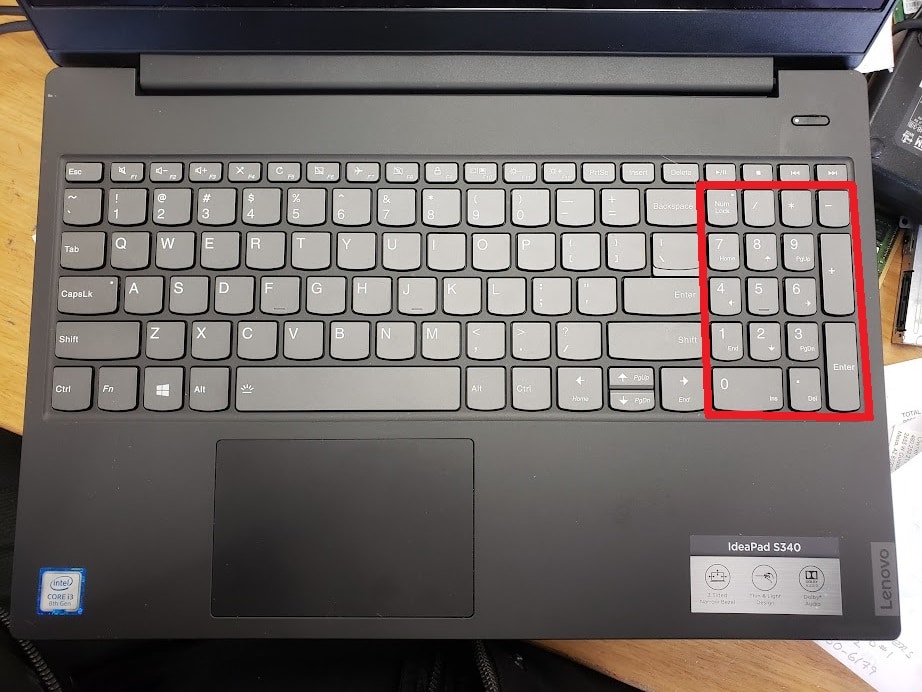
Great article. Appreciated the clarity and decisiveness. Also appreciated the not-so-subtle back up recommendation. 🙂
Our first blog comment!!!! So happy to have helped. Let us know if you need anything else, or if you’d like to see articles/videos answering any questions in detail. If you ever have quick questions, don’t hesitate to call us! 🙂 – Mark